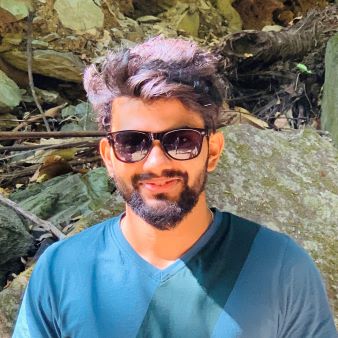Get Started with THE Docker
-
date_range Nov. 28, 2018 - Wednesday infosortOperating Systemlabeldocker
The famous “Docker” is a tool that can package an application and tis dependencies in a virtual container that can run on any Linux server. After getting my keras model, it’s a good chance to try docker to deploy a deep learning model as a API service. In this article, I’d like to write down all the important procedures and details about how to make this service work with docker.”

1. Check out Docker!
Of course we can install and configure the “Flask/uWSGI/NGINX (FUN)” combo step by step, but it’s trivial and with bunch of pitfalls.
Docker is the perfect choice to make such things much easier!
1.1. Basic idea of using Docker
The basic idea of using Docker is to avoid installing and configuring environment by yourself. Instead, you can download a ready-to-use image, which is carefully configured and saved by other people, and run it as a container, in which you can focus on you own stuff without worrying about whether the environment trivials at all.
2. Install/Uninstall Docker
Docker is available in two editions:
- Community Edition (CE)
- Enterprise Edition (EE)
The CE edition is suitable for individual developers and it’s free.
To get Docker CE for Ubuntu, check the instruction here.
2.1. Prerequisites
- Uninstall old versions:
$ sudo apt-get remove docker docker-engine docker.io - Update the
aptpackage index:$ sudo apt-get update - Install packages to allow apt to use a repository over HTTPS:
$ sudo apt-get install \ apt-transport-https \ ca-certificates \ curl \ software-properties-common -
Add Docker’s official GPG key:
$ curl -fsSL https://download.docker.com/linux/ubuntu/gpg | sudo apt-key add -Verify that you now have the key with the fingerprint
9DC8 5822 9FC7 DD38 854A E2D8 8D81 803C 0EBF CD88, by searching for the last 8 characters of the fingerprint.$ sudo apt-key fingerprint 0EBFCD88 pub 4096R/0EBFCD88 2017-02-22 Key fingerprint = 9DC8 5822 9FC7 DD38 854A E2D8 8D81 803C 0EBF CD88 uid Docker Release (CE deb) <docker@docker.com> sub 4096R/F273FCD8 2017-02-22 - Use the following command to set up the stable repository. ( For x86_64/amd64)
$ sudo add-apt-repository \ "deb [arch=amd64] https://download.docker.com/linux/ubuntu \ $(lsb_release -cs) \ stable"
2.2. Install Docker CE (using repository)
-
Update the
aptpackage index:$ sudo apt-get update -
Install packages to allow apt to use a repository over HTTPS:
$ sudo apt-get install \ apt-transport-https \ ca-certificates \ curl \ software-properties-common -
Install the latest version of Docker CE, or go to the next step to install a specific version:
$ sudo apt-get install docker-ce -
Verify that Docker CE is installed correctly by running the hello-world image.
$ sudo docker run hello-world
2.3. Uninstall Docker CE
-
Uninstall the Docker CE package:
$ sudo apt-get purge docker-ce -
Images, containers, volumes, or customized configuration files on your host are not automatically removed. To delete all images, containers, and volumes:
$ sudo rm -rf /var/lib/docker
2.3. Other installation methods
You can also install Docker CE from a package or using the convenience script. Again, for details check here!
3. Docker basics
Docker official site provides a very nice set of Tutorials. It’s highly recommended to go through the first couple of sections of the tutorial. Here I’d like to keep a record of the very basic steps and commands to get started with Docker.
The best and complete way to learn Docker is to go through this Get Started from Docker’s Official. Here I just take a record of the core concepts and commands for myself.
3.1. Docker Concepts
-
Image:
An image is an executable package that includes everything needed to run an application–the code, a runtime, libraries, environment variables, and configuration files.
-
Container:
A container is a runtime instance of an image–what the image becomes in memory when executed (that is, an image with state, or a user process). You can see a list of your running containers with the command,
docker ps, just as you would in Linux. -
Container vs. Virtual Machines:
A container runs natively on Linux and shares the kernel of the host machine with other containers. It runs a discrete process, taking no more memory than any other executable, making it lightweight.
By contrast, a virtual machine (VM) runs a full-blown “guest” operating system with virtual access to host resources through a hypervisor. In general, VMs provide an environment with more resources than most applications need.
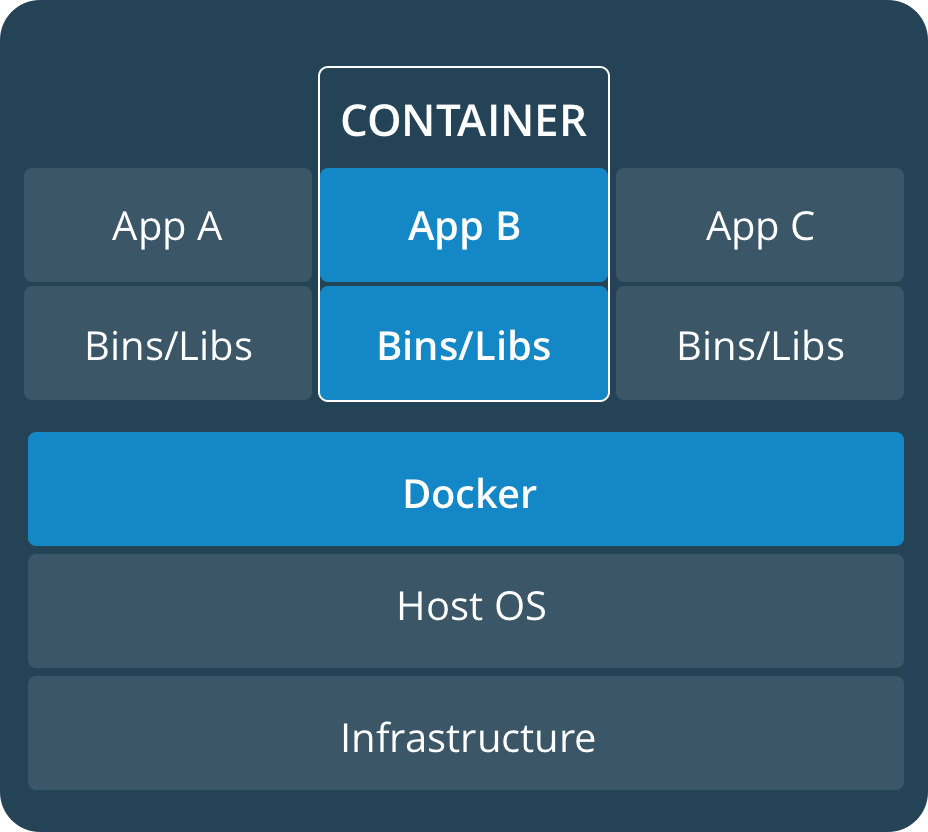
|
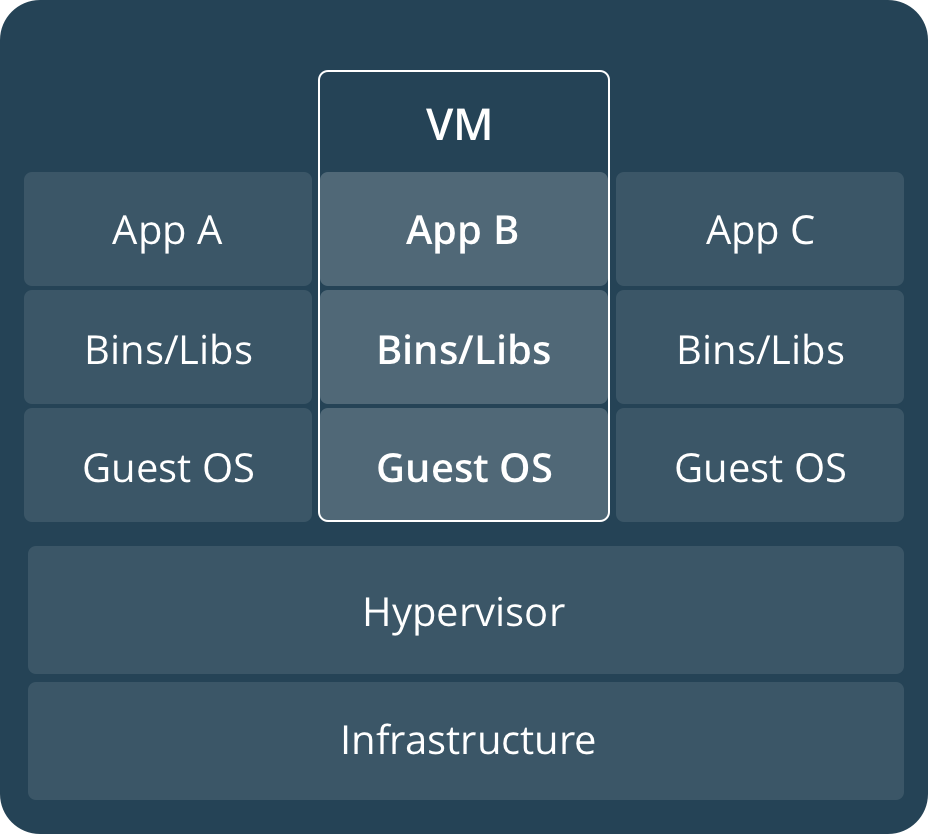
|
3.2. Cheat sheet 1 - Check info
## List Docker CLI commands
docker
docker container --help
## Display Docker version and info
docker --version
docker version
docker info
## Execute Docker image
docker run hello-world
## List Docker images
docker image ls
## List Docker containers (running, all, all in quiet mode)
docker container ls
docker container ls --all
docker container ls -aq
3.3. Cheat sheet 2 - Check info
After Dockerfile and app.py (optionally requirements) are ready:
docker build -t friendlyhello . # Create image using this directory's Dockerfile
docker run -p 4000:80 friendlyhello # Run "friendlyname" mapping port 4000 to 80
docker run -d -p 4000:80 friendlyhello # Same thing, but in detached mode
docker container ls # List all running containers
docker container ls -a # List all containers, even those not running
docker container stop <hash> # Gracefully stop the specified container
docker container kill <hash> # Force shutdown of the specified container
docker container rm <hash> # Remove specified container from this machine
docker container rm $(docker container ls -a -q) # Remove all containers
docker image ls -a # List all images on this machine
docker image rm <image id> # Remove specified image from this machine
docker image rm $(docker image ls -a -q) # Remove all images from this machine
docker login # Log in this CLI session using your Docker credentials
docker tag <image> username/repository:tag # Tag <image> for upload to registry
docker push username/repository:tag # Upload tagged image to registry
docker run username/repository:tag # Run image from a registry
3.3. Cheat sheet 3 - Services
docker stack ls # List stacks or apps
docker stack deploy -c <composefile> <appname> # Run the specified Compose file
docker service ls # List running services associated with an app
docker service ps <service> # List tasks associated with an app
docker inspect <task or container> # Inspect task or container
docker container ls -q # List container IDs
docker stack rm <appname> # Tear down an application
docker swarm leave --force # Take down a single node swarm from the manager
shravan